You can see your favourite window treatments up close—in a selection of colours fabrics and materials on the product page;
To see the full range of options visit your local Luxaflex® showroom.
Please note that due to the nature of printers, scanners, computer monitors, and internet browsers, there will be variations in the colour, texture, detail, contrast and brightness.
The best way to get a feel for each colour and fabric is by visiting a local Luxaflex® showroom in person.
New Luxaflex® products are often featured on the homepage of this website.
Recent Luxaflex® product introductions include Pirouette Shades Duette® Shades and Roman Blinds.
Making a Positive Difference
At Luxaflex® we continuously seek to improve our products and process to support the wider environment and work with leading independent sustainability experts and international standards, so you can enjoy safe and responsible products for your home.
Learn more about our sustainable solutions.
UV stands for ultraviolet. Ultraviolet rays from the sun can be very damaging.
It’s important that our products block the sun’s UV rays to protect flooring and furnishings from fading and other types of damage.
UV protection is the measure of the amount of potentially damaging ultraviolet radiation that is blocked by our products. Typically for non-sheer products this is 98% to 99% blockage. Even our sheer products, like Silhouette® Shades can block up to 88% of UV rays with the vanes open.
From child safe manual to motorised and smart home control Luxaflex ® offers a wider range of controls to suit your need and lifestyle.
Visit our Operating Systems page to learn about more..
All Luxaflex® products are designed and custom made in state-of-the-art product development facilities in United Kingdom
Please note that some our commercial products are made outside of United Kingdom. Please visit www.hunterdouglasarchitectural.com for more information about our Contract products.
Luxaflex® products are unique. Each product we make is truly “one of a kind,” as they are custom made just for you, in our British facility.
To insure that your experience shopping for, and living with your Luxaflex® product is the very best it can be, our brand is only sold through a national network of professionally trained dealers and showrooms.
At a Luxaflex® showroom you will get expert advice including and professional home measuring and installation services are also provided to make sure you get the right product form your home. That is why Luxaflex® branded products are not currently sold online.
Luxaflex® products are custom made and therefore are not returnable/exchangeable unless defective according to the Luxaflex® warranty. You can, however, discuss options with your dealer who will work to determine possible solutions.
Visit our Authorized Luxaflex® Showroom Locator and enter your postcode and you will see list of authorized dealers in your area.
The full range of Luxaflex colours and materials are presented in Luxaflex® sample books. Contact your local Luxaflex® dealer to see sample of your favourite products. Visit our Authorized Dealer Showroom Locator to find a dealer near you.
Visit our Hunter Douglas Contract website for more information.
PowerView® Automation – Frequently Asked Questions
We have grouped the questions into topics, please select your topic.
Networking
PowerView® Pebble® Remote and Surface Remote
PowerView® App
PowerView® Hub
PowerView® Repeaters
PowerView® Scene Controller
General
Any wireless motorised Luxaflex® window covering manufactured after July 2015 is built with PowerView® Automation. Some exceptions may apply.
No, a shade must first be joined to a group number (1-6) on a PowerView® Pebble® Remote in order to operate using a remote.
A PowerView® Pebble® Remote or PowerView® Surface Remote is highly recommended in addition to using the PowerView® App. These devices allow for alternate control for individual and groups of shades and are artfully designed to complement any home décor.
No wiring is necessary for products with PowerView® Automation. Luxaflex® offers a variety of power options including battery and plug-in power supplies to fit any application. Luxaflex® offers 18v D.C. power supply option.
With the addition of the PowerView® Hub, Luxaflex® PowerView® window treatments can be integrated into a home automation system via using IP (Internet protocol). A PowerView® Account is required. Register the Hub after creating a PowerView® Account.
The PowerView® Pebble® is available in a variety of on-trend colors and finishes. Black Matte, Citron, Clear Frost, Cobalt, Pewter Frost, Poppy, Ecru, Oyster, Mist and White.
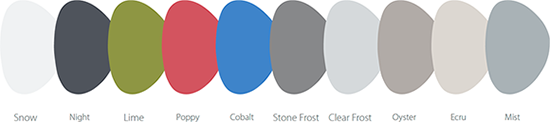
The PowerView® Surface is available in White Matte, Black Matte and Nickel Matte.
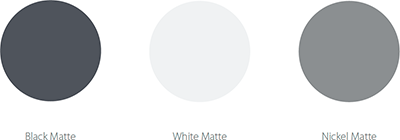
Battery life for PowerView® Automation window treatments using the AA battery wand exceeds one year, depending on shade size, configuration and usage. Rechargeable batteries are not recommended.
Resources can be found at Installation. The PowerView® page contains the QuickStart Guide and related documents.
Networking
PowerView® is a proprietary wireless radio frequency (RF) communication language from Luxaflex®. Similar to the Wi-fi network in your home, the PowerView® Shade Network refers to a unique PowerView® RF ID that allows communication between all the PowerView® devices that share this unique RF ID.
Pairing refers to joining multiple PowerView® Remotes with each other or with the Hub to form a unified PowerView® Shade Network It is recommended that all PowerView® window coverings and control accessories in the home (Remotes, repeaters, and Hub) be paired to one, unified network so they all communicate using the same PowerView® Shade Network radio frequency (RF) ID.
It is recommended that Remotes be paired any time there are multiple PowerView® Remotes in a home. Always pair all PowerView® Remotes to one, unified Single Network ID at the beginning of every PowerView® installation. This eliminates problems should the PowerView® Hub be introduced later. If an order comes with the multiple Remotes AND a Hub, pair all remote devices first, then complete the Hub setup procedure as directed through PowerView® App. Doing so will ensure the Hub is paired to the Network ID already established.
A consequence of not having all PowerView® window coverings and control accessories on the same network is that a PowerView® Hub only recognizes one PowerView® Shade Network. If a Hub is introduced after you have Grouped shades to one or more remote devices (ex. Pebble® or Surface Remotes) that have not been paired to the same PowerView® Shade Network, then the Hub will be unable to Discover or communicate with all or some of the PowerView® window coverings, Remotes, and/or repeaters in the home. By having one, unified Single Network ID, the PowerView® Hub will be capable of Discovering and communicating with all the PowerView® window coverings and control accessories in the home that are on the network, even if separate Remotes are used to operate different rooms of shades.
Duplicating takes all of one remote’s information (Groups, Favorite, and radio frequency PowerView® Shade Network ID) and copies that exact information onto another remote.This allows the user to have multiple, interchangeable Remotes to operate the same Groups of shades, regardless of which remote is used. Pairing, on the other hand, does not copy a remote’s Groups or Favorite information to another remote. Instead, pairing places multiple Remotes on a single, unified PowerView® Shade Network for the home.
PowerView® Pebble® Remote and PowerView® Surface Remote
Additional PowerView® Pebble® and Surface mounts can be ordered if desired. Remotes and Scene Controllers cannot be ordered individually; they must be ordered either with a Pebble or Surface mount.
A Favorite position can be created and set for each of the six group buttons on the PowerView® Pebble® Remote or PowerView® Surface Remote. The Favorite button is a quick and easy way to send shades to a specific, pre-set position. There is one Favorite position per shade that comes pre-set at 50% of the shade’s travel.
A PowerView® Remote can be used to operate six shades individually or hundreds of shades as a group, as long as the shades can receive commands from the remote.
PowerView® App
The PowerView® App is compatible on Android™ (running version 4.4 and newer) and Apple® (running version 9.0 and newer) mobile devices.
No, an Internet connection is not necessary. A home router, however, is required to set up the PowerView® Hub and App via WiFi.
RemoteConnect is a standard feature of the PowerView® account that allows users to control their window treatments from outside of the home using data or a Wi-fi connection. To use RemoteConnect open the PowerView® App, create a PowerView® account, then register the Hub.
Rooms allow for custom organization and arrangement of PowerView® shades discovered by the PowerView® App. Once a shade has been discovered in the PowerView® App, it can be assigned to a Room. Within a Room, users can control individual shades or groups of the same shade type by using the product specific slider.
A Scene is used to operate a single shade or multiple shades assigned to a Room. Shades in a Scene can be programmed to a pre-set position within the window (ex. vanes open or shade fully raised) so that anytime the Scene is activated, the shades will move to their pre-set positions. For example, a Scene called “Goodnight” can be created in which all of the shades in a particular Room move to the closed position when that Scene is activated.
A Multi-Room Scene is a single Scene that contains multiple Rooms of shades. Activating a Multi-Room Scene will trigger the operation of shades in the Rooms assigned to this Multi-Room Scene.
An Automation is timed, automatic activation of selected Scenes and Multi-Room Scenes. Users can set a custom schedule for any Automation they create. Once an Automation is set, the user is not required to manually activate it.
Yes, Automations will continue to operate shades at the set time(s) of day even if the wireless device is not in the home. All scheduling data is stored in the PowerView® Hub.
Yes, Automations update automatically for Daylight Savings Time.
Luxaflex® does not charge any additional fees for App updates. For features that use your mobile wireless network, check with your carrier for data rate charges that may apply.
The PowerView® Hub is designed to work with consumer-grade Wi-fi routers. However, security settings or special configurations may affect communication with the Hub.
To reset or adjust a window covering’s upper and lower limits using the App, go to the shade information screen in the App for the shade in question. Then, select Show Advanced Options and choose Calibrate Shade to clear and reset the upper and lower limits. The shade will run fully up and down. Do not interrupt this process.
If a PowerView® window covering needs to be replaced, it will be necessary to delete it from the App using the Delete Shade command found under the Show Advanced Options in the Shade Information screen. Deleting a window covering using this command purges the Hub of that window treatment’s data. If the replaced window covering is not deleted, then the App will continue to show that window covering in the various Room(s) and Scene(s) to which it was assigned. After the new window covering is installed, Discover it and assign it, as desired, to the appropriate Room(s) and Scene(s).
PowerView® Hub
The Powerview® Hub is designed to work with consumer-grade Wi-fi routers. However, security settings or special configurations may affect communication with the Hub.
Hub firmware updates are automatically pushed to Secondary Hubs from the Primary Hub.
Yes! The option to forget the current Wi-Fi network the PowerView® Hub is connected to can be found in the Hub menu of the PowerView® App. Once the current Wi-Fi network is forgotten, the Hub can be connected to a new network.
PowerView® Repeaters
Repeater firmware will update if a firmware update is pushed from the PowerView® server.
During an update, the repeater Led will flash blue no matter what the custom color has been selected for the repeater. Once the firmware update has been completed the repeater will return to the users selected color.
Yes! Repeaters can be paired to a PowerView® Remote created PowerView® Network. The Repeater’s LED will be turned off by default but will still flash blue when repeating PowerView® commands.
PowerView® Repeaters are placed into the PowerView® App through the Discovery process. During the Discovery process, a Repeater will be paired to the PowerView® Network. Once Discovered, Repeaters will appear in the Repeater Room in the Rooms tab.
No, if you’re Discovering Repeaters they do not have to be in the intended final location. However, the installer does need to ensure Repeaters are placed in a final location that ensures optimal PowerView® Network coverage.
The most Repeaters that may be on a single PowerView® project is 6 Repeaters.
Yes, Repeaters can be named from the menu in the PowerView® App under Accessories.
Repeaters will appear in the Repeater Room in the Rooms tab as well as the menu under Accessories.
The Repeater LED can be customized from the Repeater Room in the Rooms tab.
PowerView® Scene Controller
The PowerView® Scene Controller works in conjunction with the PowerView® Hub to quickly navigate and activate a personalized list of Scenes (created in the PowerView® App) directly from the hand-held Pebble® or wall-mounted Surface. PowerView® Scene Controllers require a PowerView® Hub.
The PowerView® Scene Controller comes with two favorite buttons. Scenes can be assigned to each favorite button for one press activation.
Need help? Don’t hesitate to contact us.
Telephone
0161 442 9500
You can reach us on weekday from 8.15am to 5pm.